All written or electronic communications from University faculty and staff should reflect the University of Georgia visual brand. Email signatures in University emails must comply with the University’s visual identity guidelines. Email signatures may only include the sender’s name; professional designation(s); title; college, department, or unit; contact information; the University name and logo; and any confidentiality notice created by the college, department, or unit (each, a “unit”), as appropriate. An additional phrase or tagline may be used only if it is created by a unit, relevant to the unit’s mission, and consistent with the employee’s role. Signature formats can be found below.
Instructions
-
Fill in the form fields that you’d like to include in your signature. A preview of your signature will be built as you type.
-
Select the format option you’d like to use. The signature content will be highlighted.
-
Copy the signature that was just highlighted:
Windows: Press Ctrl+C
Mac: Press ⌘+C
Or in your browser: Click Edit in the toolbar, then Copy -
Paste it into your email program of choice.